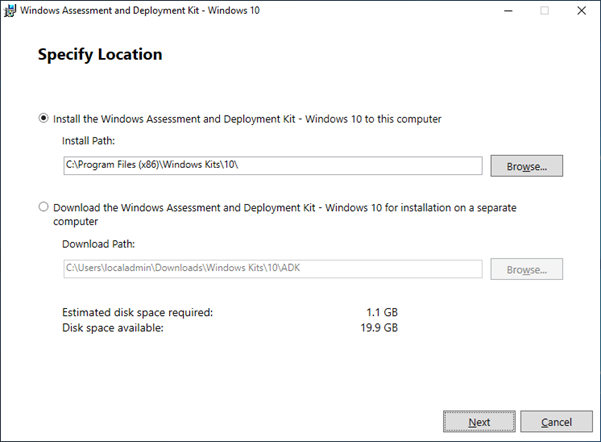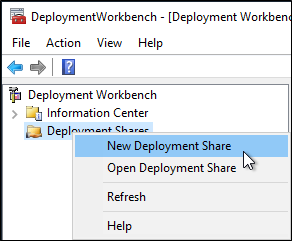MDT in a Box – Part 6 – Add applications
Introduction
This BLOG will describe the instruction how to create your very own “MDT in a Box” server. You can use this server to create images for physical computers, RDS, WVD and probably also other VDI environments. MDT is Microsoft Deployment Toolkit, a few Windows tool to automate the Operation System Deployment (OSD). I use this often in my work for customers to create “golden images” for RDS or WVD.
With the MDT in a box you can create VHD or WIM files for your environments, or for you client environments. You can install several applications, scripts, language packs and updates in this task sequence.
In my work I use MDT to create “golden images” for RDS2019 and Windows Virtual Desktop with Windows 10 Enterprise Multi Session.
This BLOG is very long so I split it in a few parts.
1. Prepare the Server
2. Install MDT
3. Configure MDT
4. Deploy Windows 10 – ISO
5. Deploy Windows 10 – Multisession (WVD)
6. Add applications
7. Add language pack.
8. Add Windows Updates
MDT in a Box – Part 6 – Add applications
Some Applications
I am going to show an example how to add a few applications to the task sequence. First, we need to create a source folder structure. You can use any structure you like but I always use these rules:
- I create a folder for every vendor.
- I create a folder for each application.
- I create a folder for each version.
When you add an application with MDT, it will copy all files and folders below the folder you select. So, putting every version in a separate folder is no luxury. Make sure you clean older versions when they are no longer in use.
Continue reading MDT in a Box – Part 6 – Add applications →