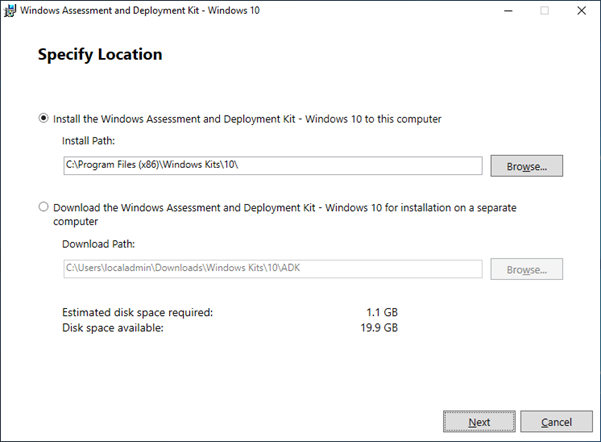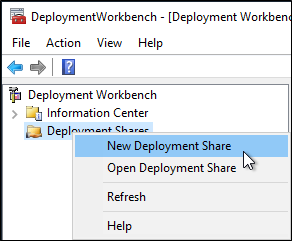Windows Virtual Desktop – Windows 10 Multisession – comes only in one language, that is English. My native language is Dutch, and I work for a lot of Dutch clients who want their WVD also in Dutch.
Adding a different language manually on a Windows 10 laptop is not so hard, just go to the settings, language add the language … well you know the drill. When building your WVD image for W10 Multisession you need to add the language pack to the image. There are many ways to do so. Microsoft has documented this on this DOCS page: https://docs.microsoft.com/en-us/azure/virtual-desktop/language-packs
This BLOG Post will explain how to add the language pack to your image or running Session Hosts and create a GPO that will change the language for your users. Because my native language is Dutch, I will explain how to create the GPO for Dutch language. It should work for all languages.
Disclaimer:
Some GPO settings are registry values, most of them are reverse engineered by me. I changed the settings on a lab machine from English to Dutch and monitored what registry values changed. Also I verified those registry values with a regular Windows 10 Pro Dutch version installed from an ISO file. Those settings where used in my GPOs. Use this BLOG at your own risk. See my disclaimer.
Inspiration:
My setup:
- Windows Server 2019 Domain Controller with AAD Connect running on an B2S in Azure
- Windows 10 Multi Session 20H2 without M365 Apps for Enterprise